RAG automated source refresh
Updating your RAG application with the most up to data is essential for creating modern agents. In this use case deep dive we'll show how to do re-syncs and refreshes for your agent.
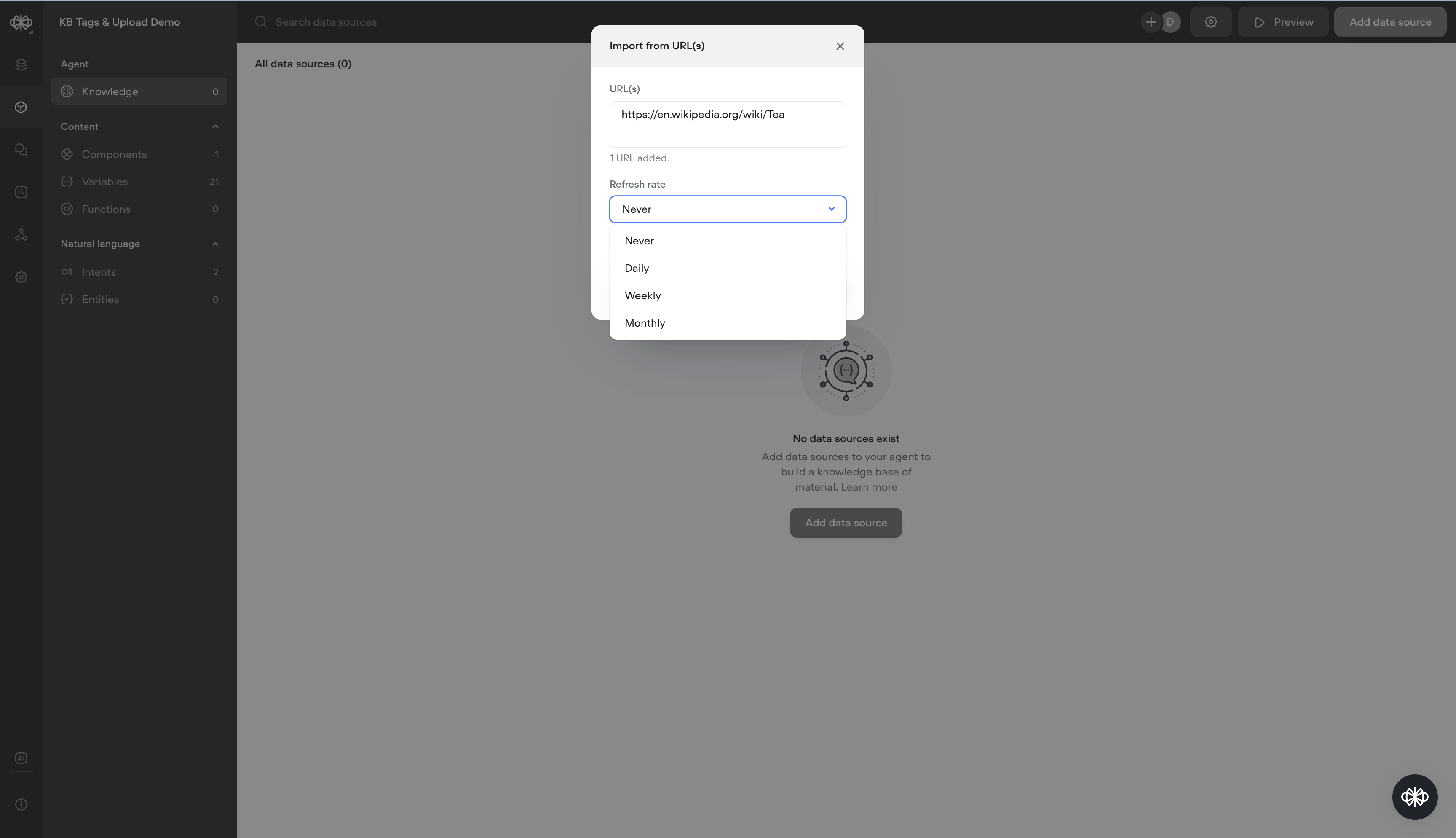
Re-sync
The Re-sync feature is designed to manually update the selected URL data sources instantly. Here's how it works:
Initiating a Re-sync
- Locate the Data Source: In your list of data sources, find the one you want to update.
- Accessing the Option: For individual data sources, click the three-dot menu icon (...) on the right side of the data source entry.
- Select Re-sync: From the dropdown menu, choose the 'Re-sync' option to start the update process immediately.
Re-sync in Bulk
- Select Multiple Data Sources: If you need to re-sync several data sources, check the boxes on the left side of each entry you want to update.
- Bulk Re-sync: With multiple data sources selected, click the 'Re-sync' button on the toolbar above the list to initiate a bulk re-sync.
- Confirmation: The system will then confirm the initiation of the re-sync process for all selected data sources.
Refresh
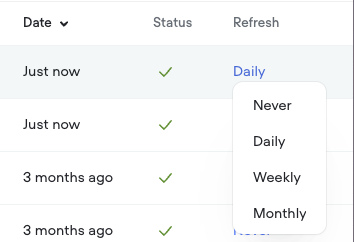
The Refresh feature (only available on paid plans), on the other hand, allows you to set an automatic update frequency for each URL data source, ensuring that the Agent always pulls from the most updated content without manual intervention.
Setting the Refresh rate
- Select the data source. Select the refresh link in the column of the data source, or by right-clicking the data source.
- Change frequency. In the dropdown menu, you have the option to select how often you want the data source to be refreshed: 'Never', 'Daily', 'Weekly', or 'Monthly'. Select your preferred frequency based on how often the information on the source website is updated.
- Update. Once you’ve selected the frequency, the system will automatically update and save your preference.
Set Refresh in Bulk
- Select Multiple Data Sources: If you need to set the refresh rate of several data sources, check the boxes on the left side of each entry you want to update.
- Bulk update: With multiple data sources selected, click the 'Refresh rate' button on the toolbar above the list to display the dropdown of options.
- Confirmation: After selection, the system will then notify you of the successful update of the refresh rate settings.
Updated 8 months ago