Previewing Intent Classification and Improvements
Purpose
Testing your intent classification ensures your agent understands user queries accurately before going live. The preview feature simulates real-world interactions, allowing you to assess and refine the agent's intent recognition.
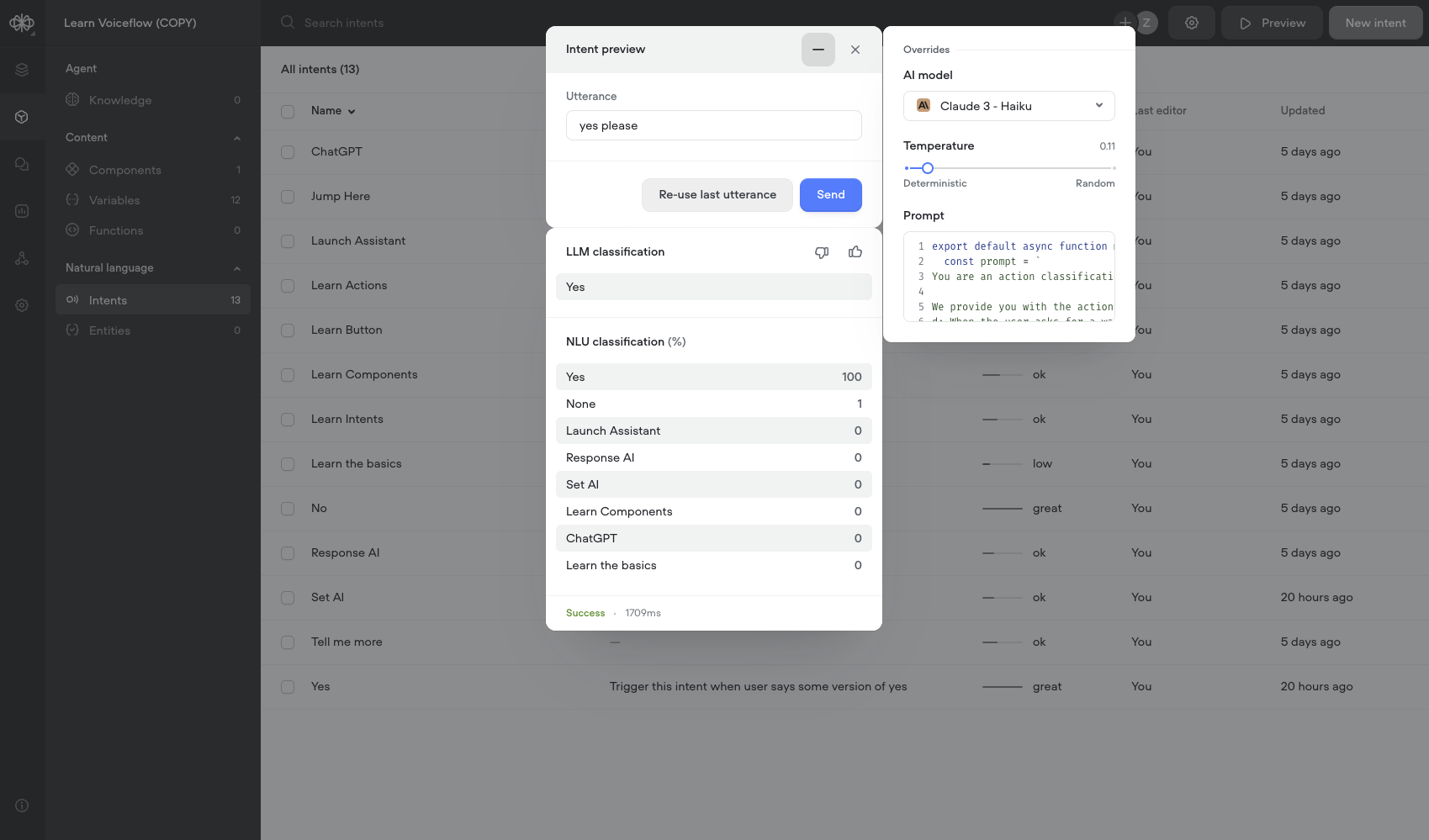
How to Use the Preview Feature
-
Access Preview:
- In the Intent CMS, click the "Preview" button located in the header.
-
Input Your Utterance:
- Type a user query into the "Utterance" field of the preview modal. Use phrases that represent what users might say.
-
Send the Query:
- Click "Send" to process the utterance using the intent classification method you've selected.
-
Review the Response:
-
LLM Classification (if enabled):
- Displays the intent triggered by the LLM.
-
NLU Classification:
- Shows up to 10 intents triggered by the NLU, sorted by confidence score.
-
Note: Only intents used in your agent will appear in the results.
-
-
Provide Feedback:
-
Click the thumbs up or thumbs down icon to indicate if the classification was correct.
-
If you select thumbs down, you can specify the intended intent.
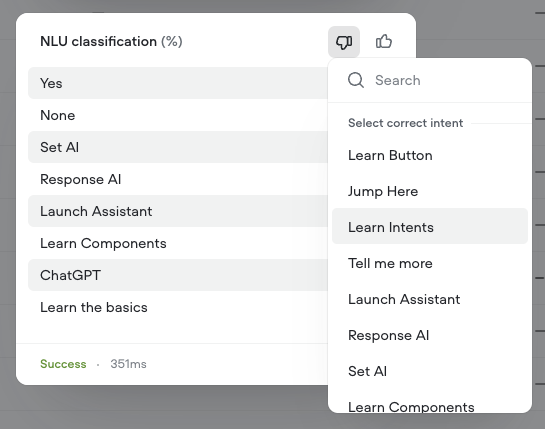
-
-
Refine and Iterate:
-
Based on the results, adjust your intents, utterances, or settings to improve accuracy.
-
Use "Re-use last utterance" to retest with the same input after making changes.
-
Testing Strategies
-
Test with Variety:
- Use a wide range of utterances, including different phrasings, slang, and common misspellings.
-
Edge Cases:
- Include ambiguous or complex queries to test how the agent handles them.
-
Test Different Settings:
-
Experiment with model settings in the preview (e.g., AI model, temperature).
-
Changes in the preview are temporary and do not affect the agent globally.
-
-
Monitor Confidence Levels:
- Low confidence scores may indicate the need for more training data or clearer intent definitions.
Applying Successful Changes
- If satisfied with the preview results, manually update the global settings in the Intent CMS to apply them to your agent.
Updated 7 months ago