Phone
Make your agent call phone numbers, and receive inbound phone calls.
Voiceflow integrates with Twilio and Vonage, allowing you to connect a phone number to your agent. Agents with a phone number connected can receive inbound calls and programatically make outbound calls, subject to concurrency limits associated with your plan. Our voice integration is often used for customer support hotlines, lead qualification workflows, and appointment scheduling.
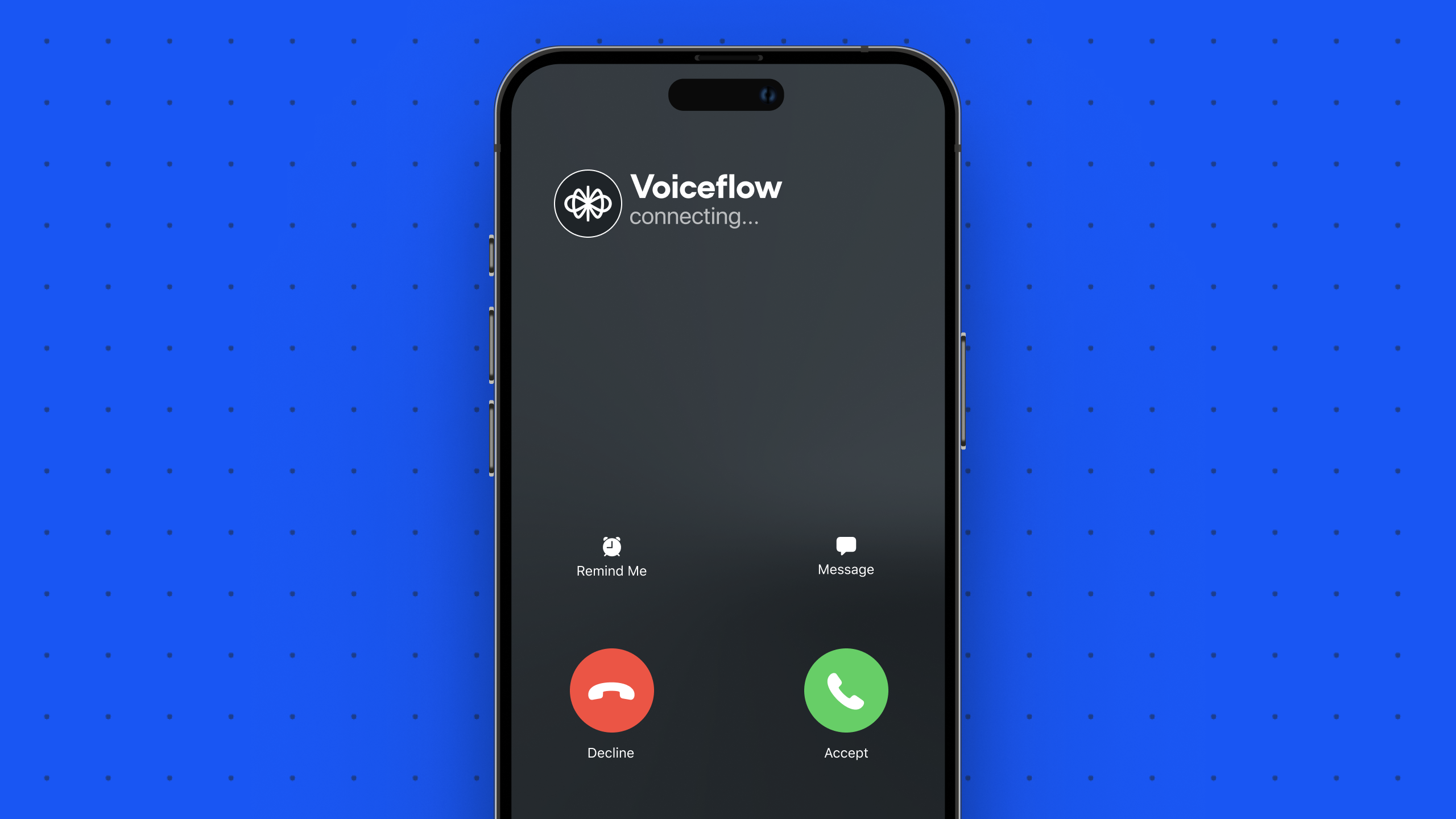
Setting up voice with Twilio
To use our voice features, you'll need a Twilio account and a Twilio phone number. A free trial account is enough to test out our voice integration. Once you've created a Twilio account, follow the instructions below to connect a phone number to your agent.
Written version
To set up the Twilio integration, you'll need to have a Twilio account with an active phone number, as well as Editor permissions in your Voiceflow workspace. Here's how to get started:
- Generate Twilio API credentials
- Log in to your Twilio console and navigate to the Account Info section on the dashboard.
- Save the Account SID and Auth token for your account.
Before proceeding, ensure you've setup a phone number in your Twilio account that is ready to connect to your agent.
-
Enable the integration in Voiceflow (from Workspace)
-
Open your Voiceflow workspace and go to Phone Numbers.

-
Click Import Numbers and input the number you want to use.
-
Enter your Twilio Account SID, Auth Token.
-
Optionally, add a friendly name for your number.
-
Click Import to connect your accounts.
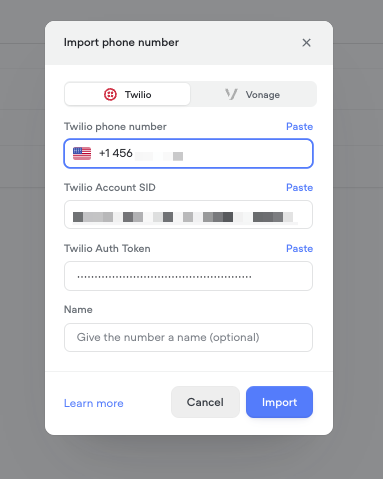
-
-
Enable the integration in Voiceflow (from Agent)
- Open your Voiceflow agent and go to the Integrations > Telephony tab.
- Follow same steps as above.
-
Assign a phone number to your agent
-
Open your agent and go to the Integrations > Telephony tab.
-
Under Phone Numbers, click Assign existing number.
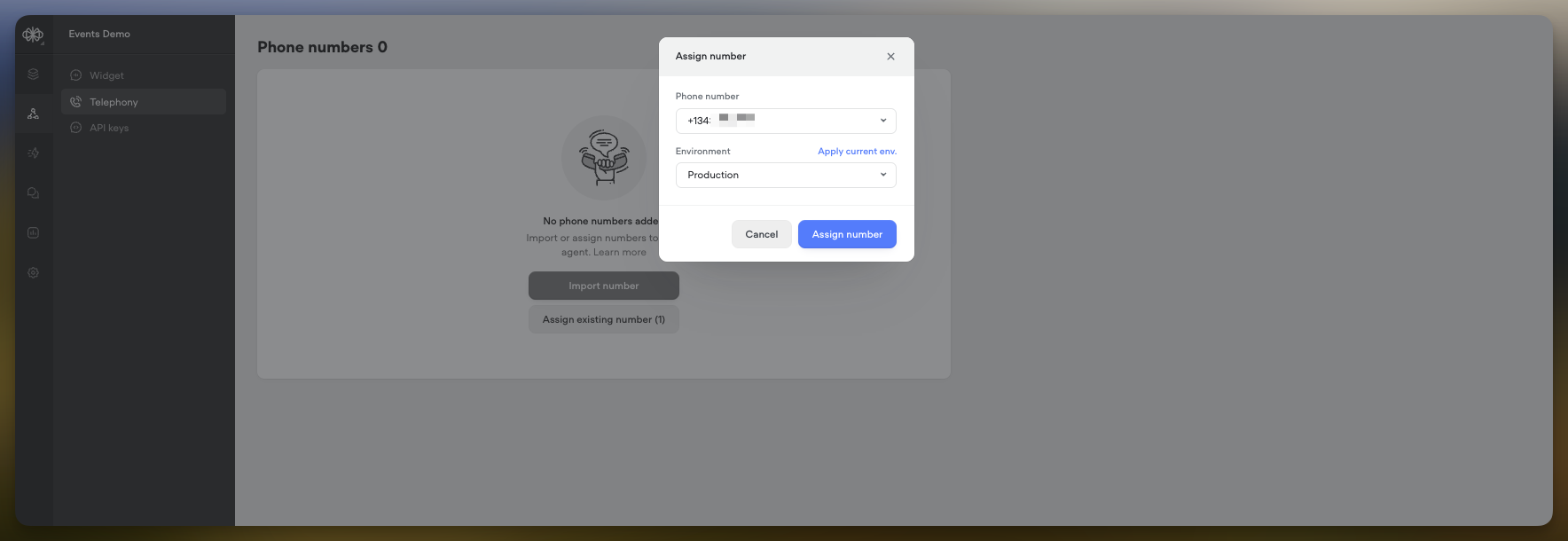
-
Choose a number and the environment (Development/Production) to route calls to.
Reminder: Agents come with two built-in environments: the development and production environments. The development environment is what you edit with the Voiceflow canvas, while the production environment is the version that is automatically created (or updated) when you publish your agent.
-
-
Test the integration by calling your agent from a real phone.
Setting up voice with Vonage
Importing phone numbers from Vonage lets you use your existing Vonage numbers in Voiceflow — similar to Twilio — so you can forward calls or build telephony workflows without switching providers.
Written version
To set up the Vonage integration, you'll need a Vonage (Nexmo) account with an active voice-enabled phone number, as well as Editor permissions in your Voiceflow workspace. Here's how to get started:
- Generate Vonage API credentials
- Log in to your Vonage dashboard at https://dashboard.nexmo.com.
- Navigate to API Settings and save your API Key and API Secret.
Before proceeding, ensure you've configured a Vonage phone number that supports voice calls.
-
Enable the integration in Voiceflow (from Workspace)
-
Open your Voiceflow workspace and go to Phone Numbers.

-
Click Import Numbers and select Vonage as the provider.
-
Enter your Vonage API Key, API Secret, and phone number.
-
Optionally, add a friendly name for your number.
-
Click Import to connect your Vonage account.
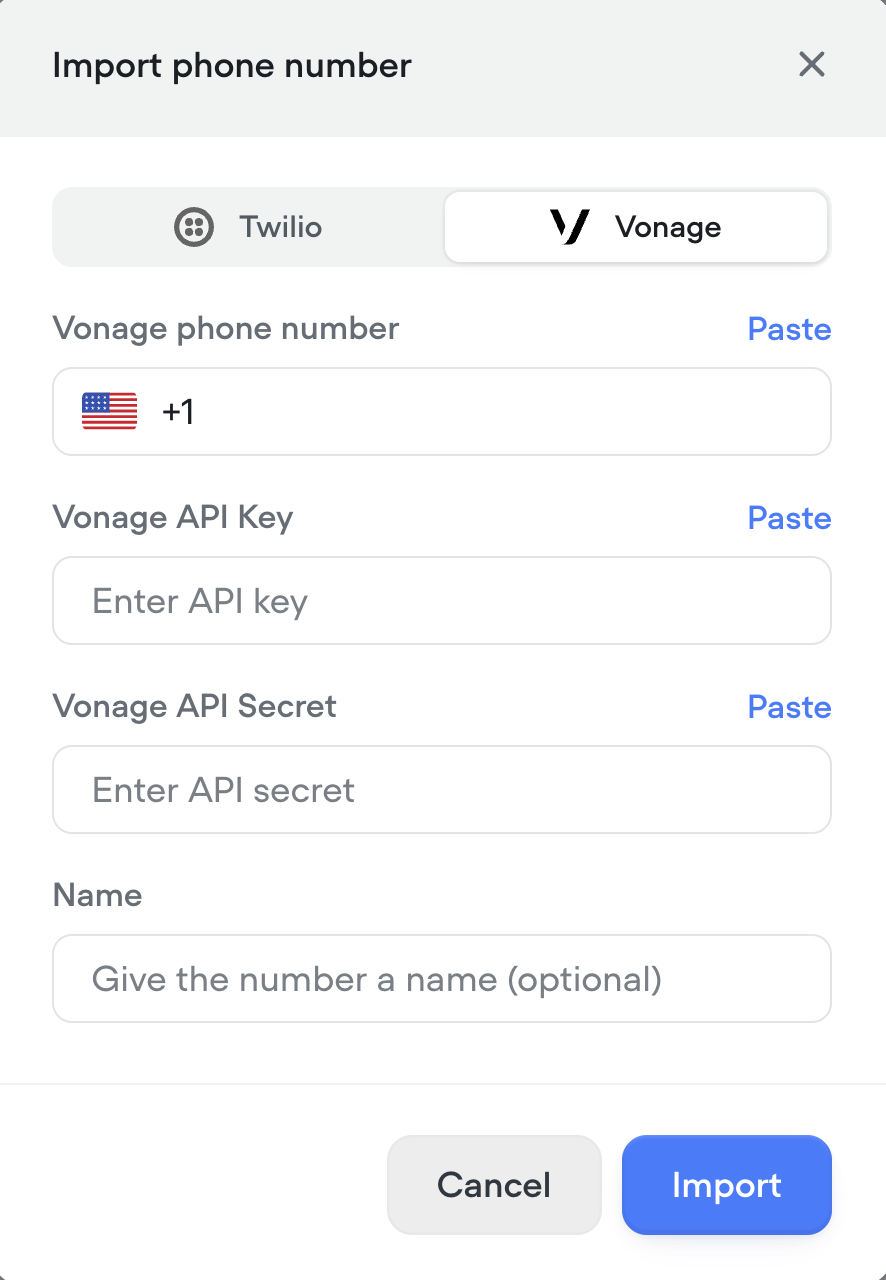
-
-
Enable the integration in Voiceflow (from Agent)
- Open your Voiceflow agent and go to the Integrations > Telephony tab.
- Follow the same steps as above to import your Vonage account if not already added.
-
Assign a phone number to your agent
-
Open your agent and go to the Integrations > Telephony tab.
-
Under Phone Numbers, click Assign existing number.
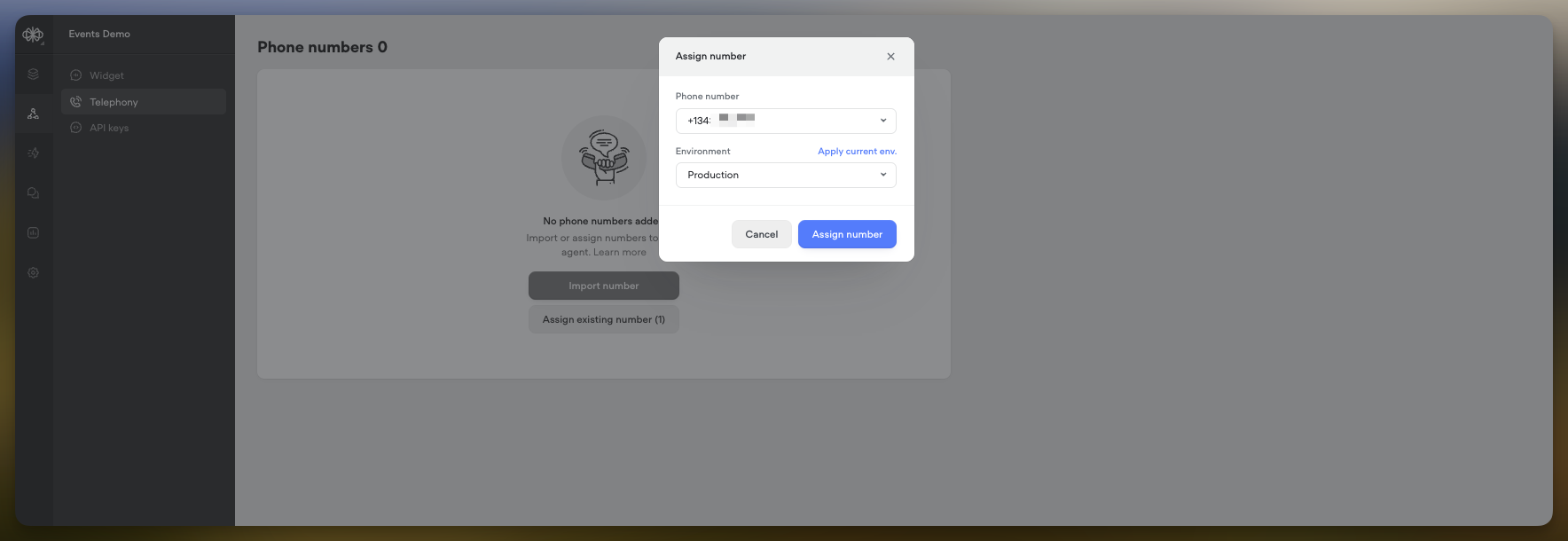
-
Choose a number and the environment (Development/Production) to route calls to.
Reminder: Agents come with two built-in environments: the development and production environments. The development environment is what you edit with the Voiceflow canvas, while the production environment is the version that is automatically created (or updated) when you publish your agent.
-
-
Test the integration by calling your agent from a real phone.
Change the Agent Assigned to a Phone Number
- Go to the Interfaces > Telephony tab for the agent you want to unassign.
- Under Phone Numbers, click the Unassign option in the more menu next to the number.
- Navigate to the same tab in the agent you want to reassign the number to.
- Click Assign existing number and select the newly unassigned number.
- Choose the environment and click Assign number.
Best Practices & Tips
- Assign separate phone numbers for your Development and Production agent environments. This ensures that test calls don't interfere with production traffic.
- Verify the caller experience by dialing the phone numbers yourself before publicizing them to end users.
Updated 22 days ago