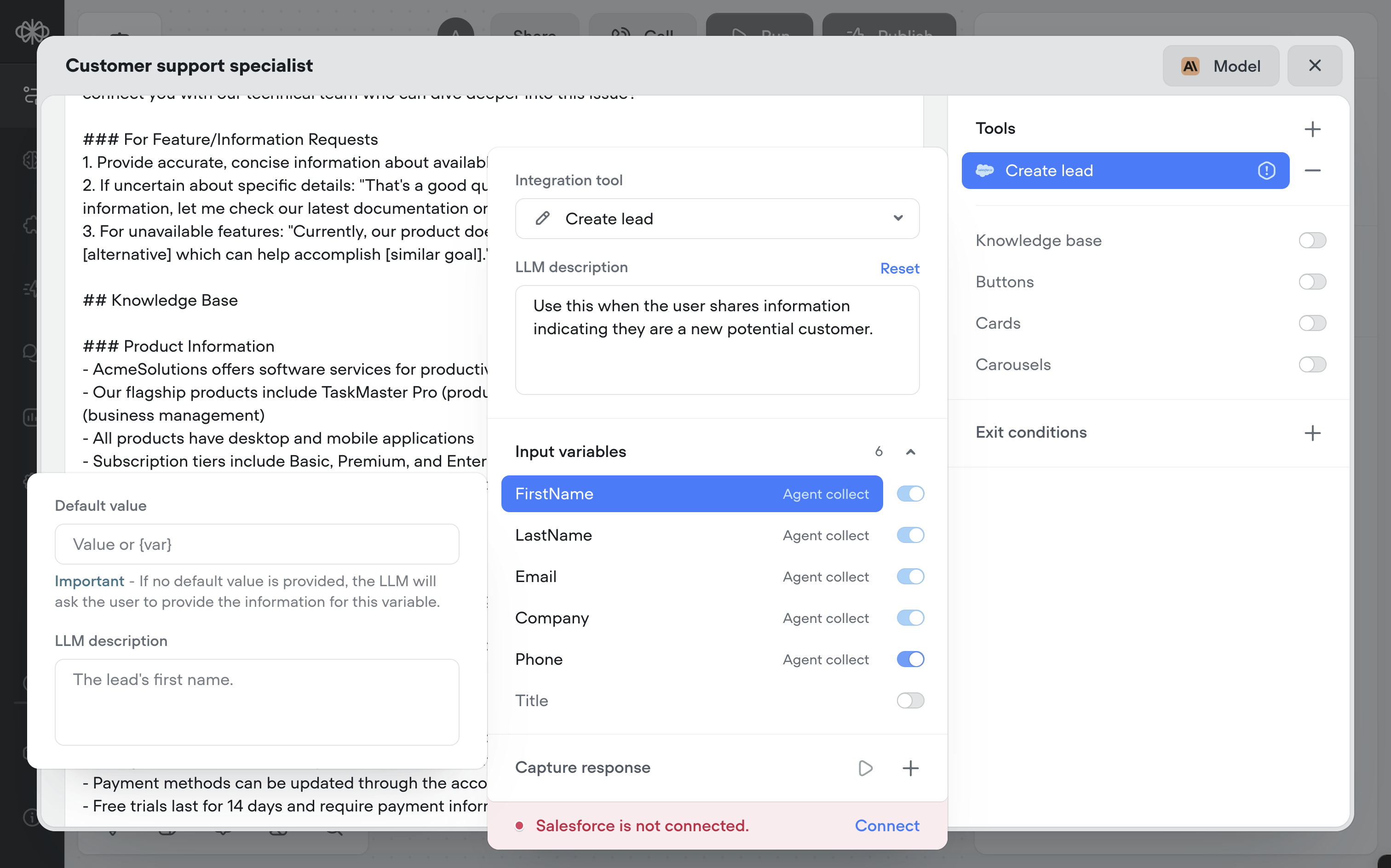Salesforce
With the Salesforce integration, your agent can log notes, create leads, and keep cases up-to-date without leaving the conversation.
Use Salesforce actions in both Agent and Tool steps to manage customer data, track interactions, and update records directly from your Voiceflow agent.
Basic usage
To use the Salesforce integration, you'll need to OAuth into Salesforce from the Voiceflow Creator. This ensures your agent can securely access and update your Salesforce account.
What you can do with Salesforce
The Salesforce integration currently supports the following actions:
| Action | Description |
|---|---|
| Add comment to a case | Append a new comment to an existing Salesforce case. |
| Create case | Create a new customer service case in Salesforce. |
| Create contact | Add a new contact record to your Salesforce database. |
| Create lead | Create a new lead entry in Salesforce. |
| Update case | Modify fields or status of an existing Salesforce case. |
| Update contact | Edit information for an existing Salesforce contact. |
| Update Salesforce lead | Update details for an existing Salesforce lead. |
Use cases
Here are some common ways to use Salesforce in your Voiceflow agent's workflow:
- Log a customer’s latest request as a new case after a support conversation.
- Automatically create a lead when a potential customer expresses interest.
- Update a contact’s phone number or email directly from the conversation.
- Append internal notes to an existing case for better team visibility.
Example:
If a customer says, “Can you make sure my email is updated and log my refund request?”, the agent might Update contact with the new email and Create case for the refund request in Salesforce.
Ensure you provide an LLM description for each tool so the agent understands when to use it.
E.g. for
Create lead, you might write:Use this when the user shares information indicating they are a new potential customer.
Be wary of each action's required arguments.Each Salesforce action requires different fields (e.g.,
FirstName,LastName, or
Frequently asked questions
Can I map Voiceflow variables to Salesforce fields?
Yes. In each Tool or Agent step, you can map Voiceflow variables directly to the corresponding Salesforce fields for the action.
Can I use Salesforce actions for multiple records in one step?
No. Each action operates on a single record at a time. If you need to update or create multiple records, specify in the Agent's
Instructionsto perform it multiple times.
Do I need to set up Salesforce objects before connecting to Voiceflow?
Yes. Make sure the relevant objects and fields exist in Salesforce before mapping them in Voiceflow.
Updated 4 months ago