Using the Entities CMS
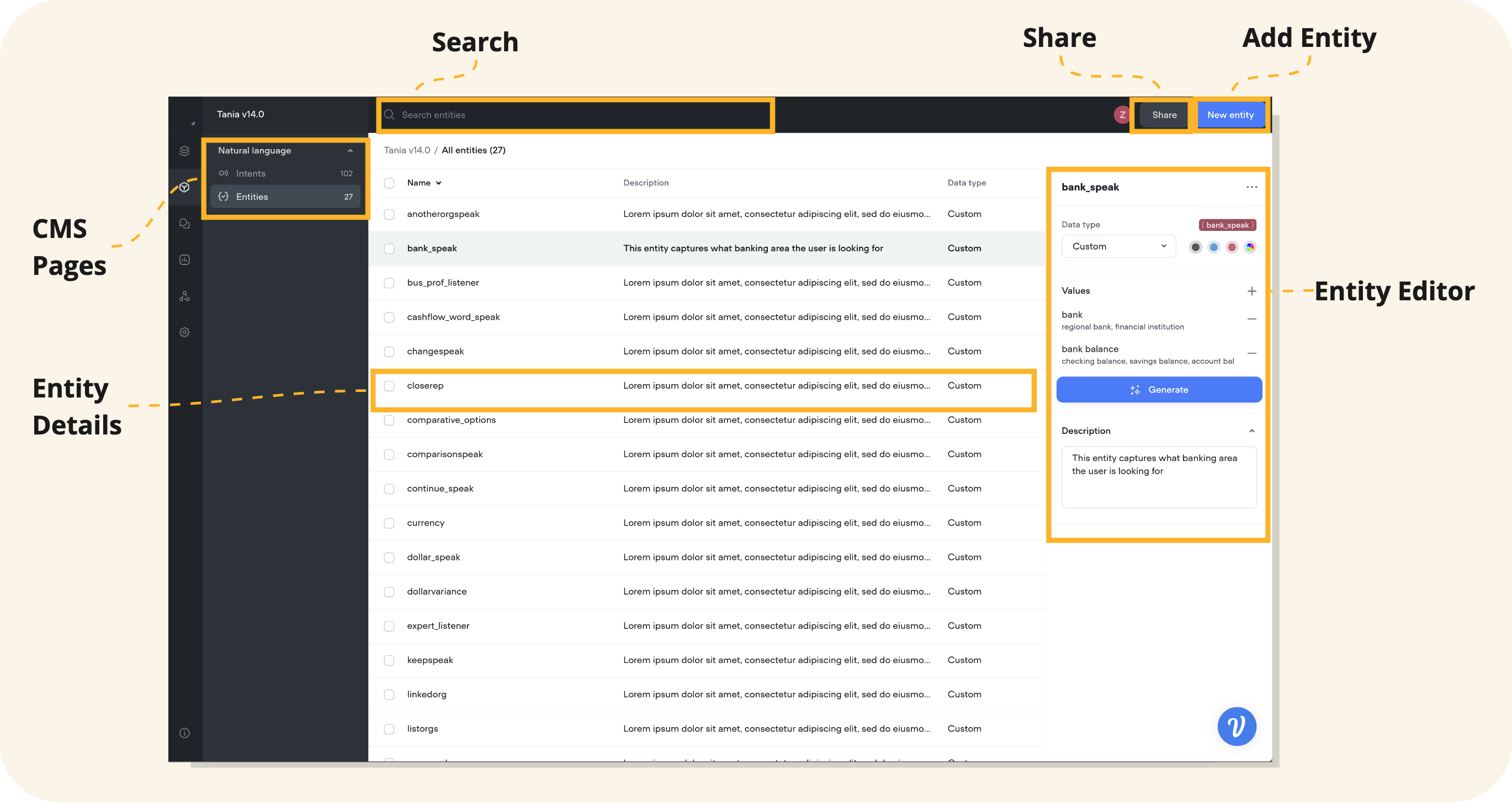
Accessing the Entities CMS
- Open Your Voiceflow Project: Navigate to your project's dashboard.
- Go to the Entities CMS: Click on the "Entities" tab or access it via the project menu.
Creating an Entity
- Click on the 'New entity' button located in the upper right area of the screen within the Entities CMS interface.
- A dialog box will appear prompting you to define the new entity.
- Enter a name for the entity in the 'Name' field. The name should represent the kind of information the entity will hold, like "city_name" or "product_type".
- Choose a 'Data type' from the drop-down menu. This could be 'Custom' for unique data types or something predefined like 'Number', 'Date', etc.
- Under 'Values', enter possible values that the entity can take. You can also add synonyms for each value to ensure that the AI recognizes different variations of the same value.
- Once completed, click 'Create entity' to save the new entity to your CMS.
Editing Entity Details
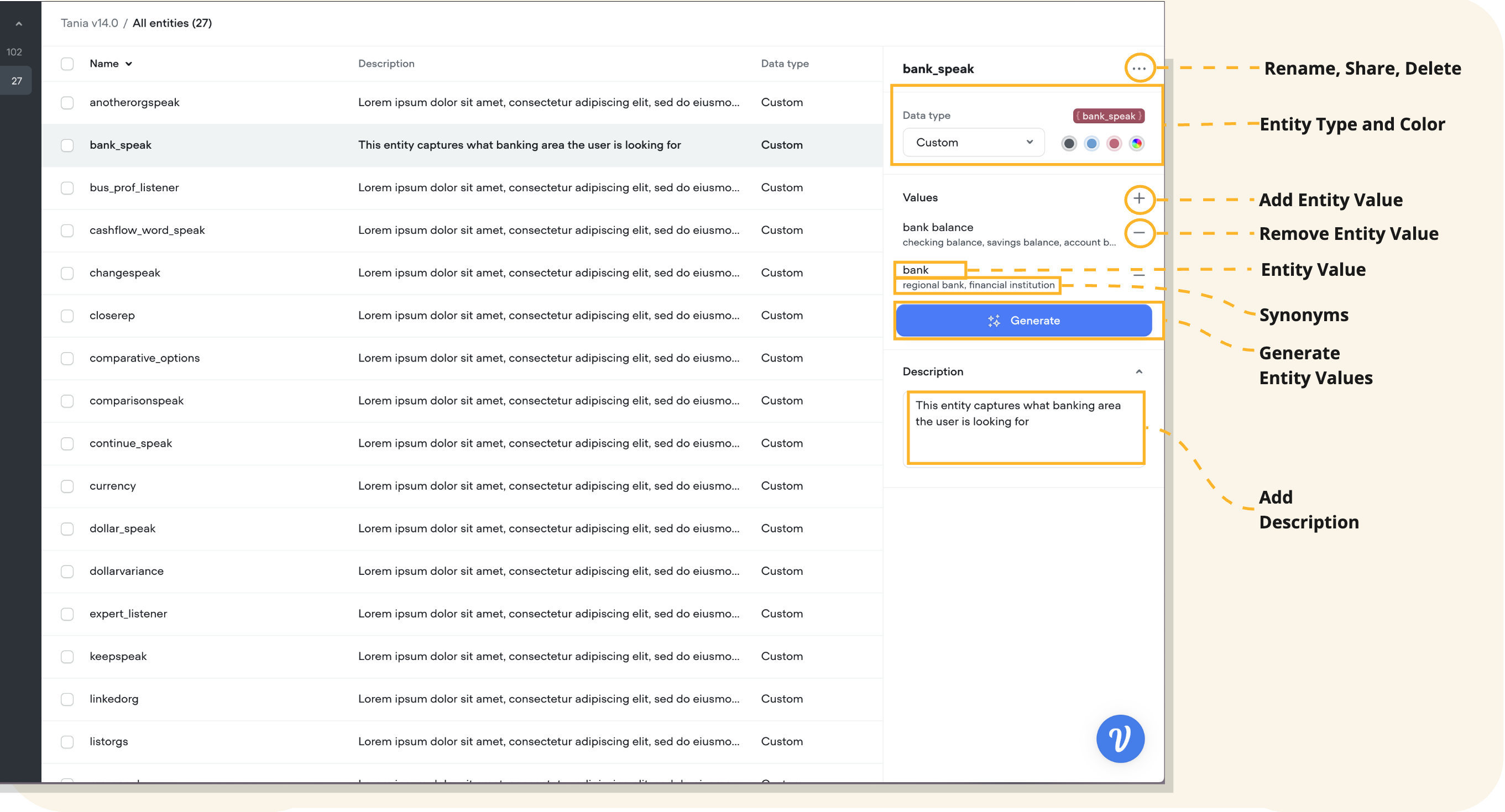
- In the entity details panel, click on a value or synonym to edit or delete it.
- Add new entity values or synonyms by adding new utterances or clicking 'Generate.'
- Remove irrelevant entity values by clicking the '-' next to the item.
- Make sure to update the description if the intent's purpose has evolved over time.
- Adjust the data type if the nature of the entity changes.
Deleting an Entity
Single Entity
- To delete a single entity, select the entity you wish to remove, and in the editor view click the '...' (more options) button, and select 'Delete' from the dropdown menu.
- Confirm the deletion when prompted to remove the entity from your CMS.
Bulk Deleting Entities
- For bulk actions, select multiple entities by selecting the checkboxes next to the entity names.
- Once selected, on the bulk action toolbar above the table, click the 'Delete' button to initiate the bulk deletion process.
- Confirm the bulk deletion to remove all selected entities simultaneously.
Entity Types
Entity types indicate the type of data the entity is capturing. Depending on your assistant type, you will notice a dropdown of various entity types available for your building experience.
Custom Entities
These are the entities that can be defined by the conversation designer as per their use case.
System-Defined Entities (legacy)
With the introduction of entity collection using LLMs, system-defined entity types should be complemented with entity rules that specify the entity value requirements.
The system entities are commonly used entities that are pre-defined in the system. In Voiceflow, there are 14 pre-defined entity types for English-based projects:
| Entity Types | Description |
|---|---|
| NAME | Describes the name of a person, including first names, last names, or full names. For example, when asking for a user's name, they might reply with "Louise" or "Jen Zhong." |
| Represents an email address. Useful in scenarios where you need to contact the user or send them information. An example response might be "[email protected]." | |
| PHONENUMBER | Captures phone numbers, like "(650) 253-0000." |
| PERCENTAGE | Recognizes percentages, like "8 percent" of a task being done. |
| GEOGRAPHY | Relates to geographical locations such as cities, countries, continents. A user may mention they are located in "South America." |
| NUMBER | Identifies numerical values, like "259223723" or "four hundred and twenty-one." |
| TEMPERATURE | Deals with temperature values, such as "18 below" Celsius. |
| DIMENSION | Pertains to measurements, such as length, volume, or area. For example, "86 square feet." |
| DATETIME | Captures dates and times in various formats, like "21/02/2018" or "Today." |
| CURRENCY | Refers to monetary amounts in various currencies. |
| AGE | Indicates the age of a person, like "I am 54." |
| KEY_PHRASE | Deprecated: A concept or subject to capture. Best to use a custom entity. |
| URL | Captures web addresses like "https://en.wikipedia.org." |
| ORDINAL | Recognizes ordinal numbers, like "first" in a race or "23rd" in a series. |
Extending System Defined Entities
If you have a specific pattern that you are expecting, you can extend the entity.
- For example, if you are looking for 5-digit numbers, you can either create a number intent and add examples of 5-digit numbers or use a custom intent.
- If your entity is surrounded by certain terms like "Hi my name is Bob," adding example utterances to the capture or intent step is helpful.
Tips for Entity Management
- Understand your domain: Create entities that capture the essential information relevant to your application's domain.
- Define clear purposes: Each entity should have a clear purpose, like "flight_date" for capturing dates related to flights.
- Granularity matters: Design entities to be as granular as needed for your application. For example, "departure_city" and "arrival_city" are better than a single "city" entity.
- Consider synonyms and variations: Include common synonyms and variations, like "beverage," "drink," "soda," and "pop."
- Regularly expand entities: As you gather more data from user interactions, expand your entities to include new phrases and terms.
- Avoid overlapping entities: Ensure entities are distinct and don’t capture information that could be better suited to another entity.
Updated 5 months ago