Quick start
Get started with Voiceflow in 5 minutes. Yes, for real.
Voiceflow allows you to build powerful and flexible AI agents, but you can start building a basic agent in minutes. This quick start guide will get you up and running with a basic agent with information its in Knowledge Base that you can build upon.
You will need
- A free Voiceflow account. Sign up here .
Step 1: Import our template
We're going to build an AI agent for Beaver Realty, a real estate company based in Toronto. To get started, click the link below to clone the template into your workspace.
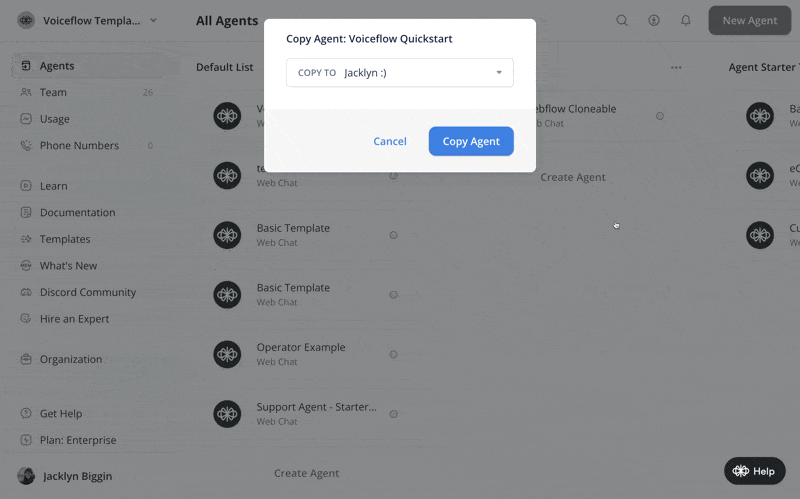
Updated about 1 month ago