Secrets Manager and Updated Button Step
Announcing the new Secrets Manager in Voiceflow! This new feature enables you to securely store and manage a variety of sensitive information within your AI agents, including API keys, database credentials, encryption keys, and more.
Video Walkthrough
What's New
-
Secure Storage of Sensitive Data
- Safely store passwords and credentials used to access essential services and functions within your software.
- Utilize AES-256 GCM encryption to ensure confidentiality and integrity of your secrets.
-
Visibility Controls
- Masked Secrets: Values are hidden but can be temporarily revealed when needed.
- Restricted Secrets: Values remain hidden and cannot be revealed after creation, enhancing security for highly sensitive data.
-
Environment Overrides
- Specify different secret values for Development and Production environments.
- Seamlessly manage environment-specific configurations without altering your agent's logic.
-
Integration with Function and API Steps
- Easily insert secrets into Function and API steps without hardcoding sensitive information.
- Access secrets directly from the canvas by typing
{and selecting from the Secrets tab.
-
Secure Project Sharing
- When duplicating or exporting projects, secret values are excluded to maintain security.
- Re-add secret values as needed in the new project instance.
Benefits
-
Enhanced Security
- Protects sensitive information using industry-standard encryption.
- Prevents unauthorized access through robust key management and encryption practices.
-
Simplified Management
- Centralizes the handling of all your secrets within the Secrets Manager.
- Reduces the risk of accidental exposure by avoiding hardcoded credentials.
-
Operational Flexibility
- Environment overrides allow for different configurations across development and production stages.
- Streamlines the deployment process by separating environment-specific data.
Getting Started
-
Access the Secrets Manager
- Navigate to Agent Settings in the left sidebar.
- Click on the Secrets tab to open the Secrets Manager interface.
-
Create a New Secret
- Click New Secret in the top-right corner.
- Enter the Name, Value, and choose the Visibility setting.
- Click Create Secret to add it to your Secrets Manager.
-
Use Secrets in Your Agent
- In a Function or API step, type
{to open the variable selector. - Switch to the Secrets tab and select the desired secret.
- In a Function or API step, type
-
Set Up Environment Overrides
- Go to the Environments tab in Agent Settings.
- Click Override Secrets next to the desired environment.
- Enter environment-specific values for your secrets and click Save.
Learn More
For detailed instructions and best practices, please refer to our updated User Guide for the Secrets Manager.
Updated Button Step
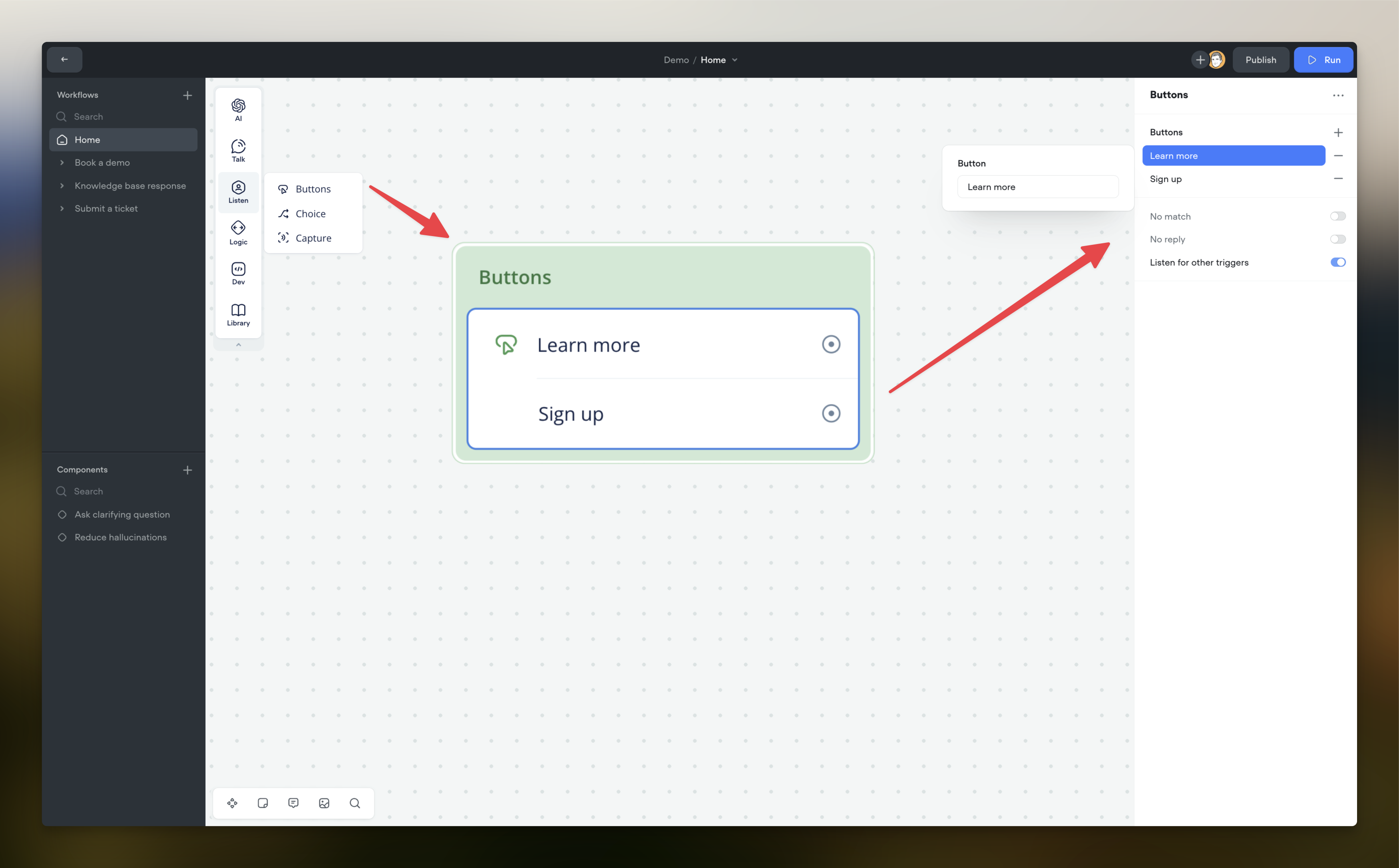
What's Changed?
Simplified and Improved UI
- Streamlined Button Creation: We've made it quicker and more intuitive to add buttons. Simply click the "+" button next to the Buttons label in the editor to add a new button.
- Clean Editor Layout: The editor has been decluttered to focus on what's important, allowing you to configure your buttons without any unnecessary distractions.
How to Start Using the Redesigned Button Step
The redesigned Button Step is available now in your step toolbar, labeled as Button. To take advantage of the new user interface:
- Replace Existing Steps: You can replace your existing Button steps with the redesigned version in your projects to benefit from the improved UI.
- Update Your Conversation Paths: Reconnect any paths as needed using the ports associated with your buttons.
- Review Settings: Check your No Match, No Reply, and Listen for Other Triggers settings to ensure they are configured as desired.
Note: Your existing Button steps will continue to function as before unless you decide to update them. This means your current projects won't be affected until you're ready to make the switch.