Test Tool
How do I test my assistant on-the-go or in-canvas? — Testing your bot as-you-build, in-tool
To run a test from the start of your flow, click the play icon in the top right of your assistant's canvas. This opens the Test modal where you can preview your design.
Make sure to train your test assistant if you’ve made changes to your intents, utterances, entities or variables. Doing this ensures you’re testing with up-to-date interaction model data. Once your assistant is trained, click the ‘Run’ button to begin.
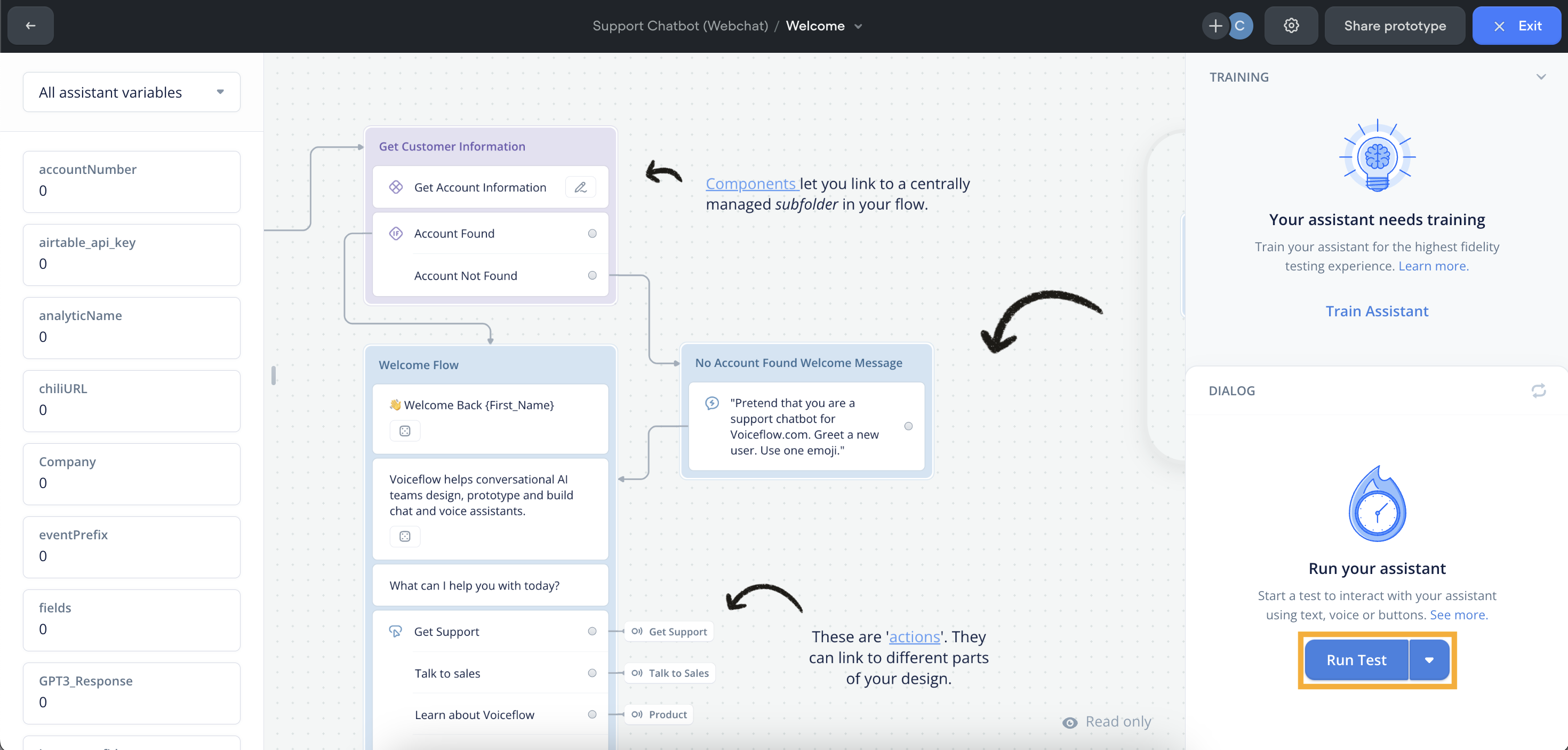
Testing from any block
You can also start a test from any block on the canvas. Hover over the block’s right corner and click the ‘Play’ icon in the block to begin.
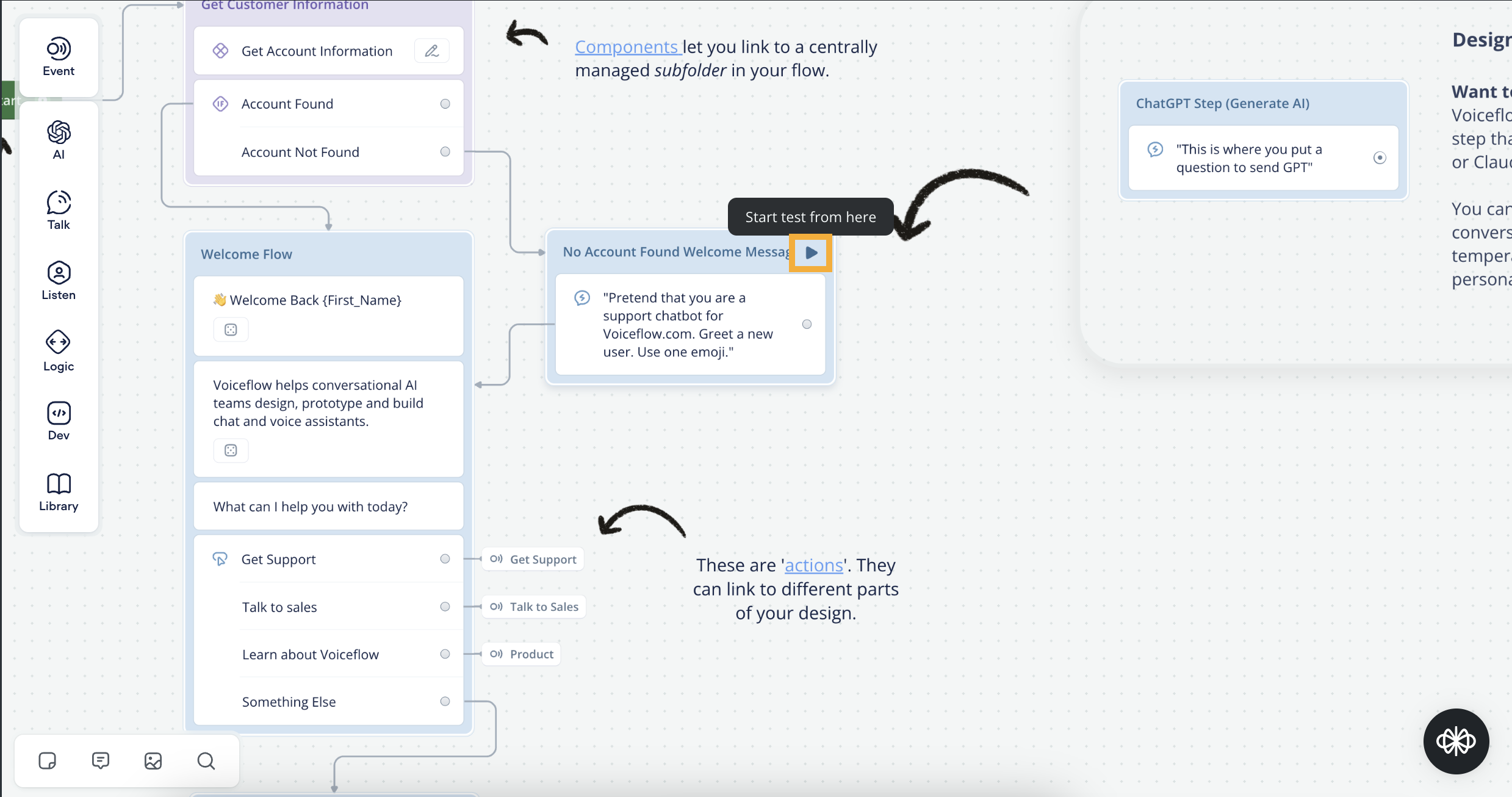
Test Controls
Voice, Chat or Button Inputs
You can switch between voice, chat or button inputs during your test. Choose your input by clicking on a respective icon above the test input. Once you’ve selected your input:
- Voice: Hold the spacebar to submit an input. Make sure you’ve enabled your mic.
- Chat: Type in the test input and hit enter/return.
- Button: Click the button. (Note: buttons are set using Choice Steps)
Mute Dialog Audio
You can mute your test assistant’s dialog by clicking the speaker icon in the test modal.
Undo/Redo
During your test, you can undo or redo your last test action by hitting the back or forward buttons above the test input.
Reset Test
If you want to reset your test, click the reset icon in the test modal. This will let you restart your test from the beginning.
Test Settings
To access your test’s settings, click the gear icon in the top nav bar.
Guided Navigation
You can use Guided Navigation to manually test your IF conditions and custom action paths. This makes it easy to preview flows that require variable values or inputs from external systems.
When enabled, custom actions or IF conditions will be displayed as buttons in the dialog. Clicking a button will run the selected condition or path.
Updated 19 days ago